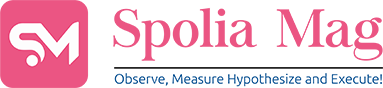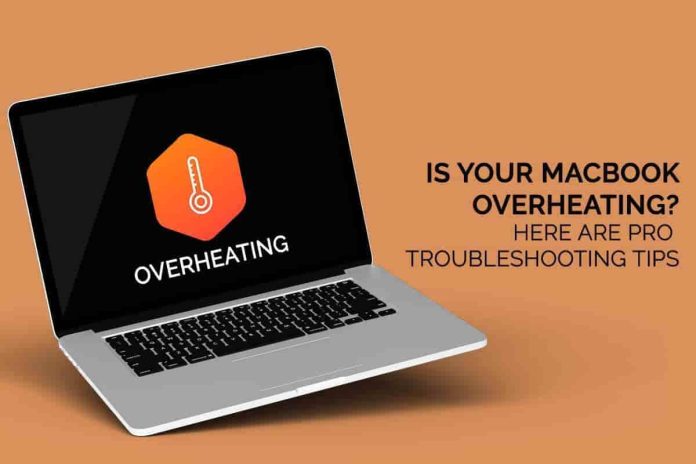Heating issues are not only limited to older Apple laptop models but also the newly released M1 MacBook Pro and Air. Users complain of their MacBook overheating, feeling like it’s on fire when juggling between applications or opening lots of tabs in Google Chrome. Macs can even get overheated when the vents are blocked, or you’ve placed them directly under sunlight.
Macs are great machines, and Apple consistently finds ways to make heads turn with their trendy tech. For instance, when they released the fanless MacBook Air lineup, they claimed it could achieve extremely high performance without any noise. The introduction of the M1 chips also garnered attention. Even though an 8-core CPU is theoretically supposed to enhance a laptop’s performance, users complain about heating issues.
Also Read: iPhone Temperature Sensor
Is Your Macbook Overheating? Try These 6 Troubleshooting Tips
If you are facing Mac heating issues, read along for some helpful hacks to fix the overheating problem on your own.
1. Track The Processes And Programs Running In The Background
Even if you’re doing simple tasks and your Mac gets overheated, you need to check the processes and apps running in the background. Head to the Activity Monitor by clicking Finder > selecting Applications > clicking Utilities > clicking Activity Monitor.
It is also crucial to monitor your Mac’s stat in detail, including CPU load, memory usage, and internal temperature.
You will find third-party applications like iStat Menus designed to help you monitor your Mac’s health and system in real time. Such apps allow users to track the processes taking up more power and resources, ascertain Mac’s temperature, see the GPU and CPU load, etc.
Whatever processes or programs are eating your system’s battery, you can delete them or Force Quit them to prevent your Mac from overheating.
2. Check Your Mac’s Case
Sometimes, Macs get heated because you have covered them with a bulky case. The case might be blocking the vents and not letting the air pass out, and hence, the system feels hot to the touch.
You need to allow your system to dissipate heat freely, and therefore, it is best to use a lightweight, ventilated cover that will allow air to pass through.
3. Clean Up Your System To Reduce Pressure

Your Mac might be overheating because of cluttered storage. If you have too many things on your system and your drive is almost full, it might be the reason behind your Mac struggling to perform at its optimal capacity.
You need to delete unnecessary applications, programs, documents, images, and other files. Clearing up some space will remove resource-hungry files from your system that took up a lot of space.
When you delete or remove files, don’t forget to empty the Trash. The files aren’t permanently deleted from Mac unless the Trash is emptied.
4. Have Large Files? Move Them To The Cloud
When cleaning up your Mac, you might find large and important files. It might be large videos, movie renders, or image folders. While these files are essential to you, they are megabyte-hungry items.
Do not feel anxious because you can move such large files to the cloud. So, the files are not lost, and at the same time, your Mac isn’t overburdened with these large files.
5. Take A Look At Your Browser Tabs
Most Mac users don’t realize it, but browser tabs are notorious for taking up a sizable chunk of your system’s processing power. If you have the habit of opening and running dozens of tabs in your web browser at once, it might be the cause of your MacBook overheating.
You are recommended to manage your browser tabs by closing the ones you don’t need. Moreover, try to avoid too many applications at once when working. Since juggling between several tabs and apps takes up a lot of power.
6. Reset SMC To Cool Down Overheating MacBook
SMC or System Management Controller is responsible for managing your Mac system’s power. If your system is getting overheated, resetting the SMC might fix the issue.
If you are using a Mac with Apple Silicon, you need to restart your system, and the SMC will be reset.
On the other hand, If your Mac comes with a T2 chip, you need to shut down your system. Then, press and hold Control + Option + right Shift for seven seconds. Without releasing these three keys, you need to press and hold them for 7 seconds the power button. Release all the keys and switch on your Mac by pressing the power button.
Are you using a desktop Mac with T2? Then, you need to shut down your computer and unplug it. After fifteen seconds, put the plug back in and wait for another five seconds before turning on your system.
Conclusion
Besides these, you need to ensure not to leave your Mac directly under the sunlight. Also, you must clean your Mac system regularly and not let it collect dust. It is also helpful to keep your system up to date. As MacBook overheating issues might be caused due to outdated software on your system. Applications when not updated regularly are also a great security risk.